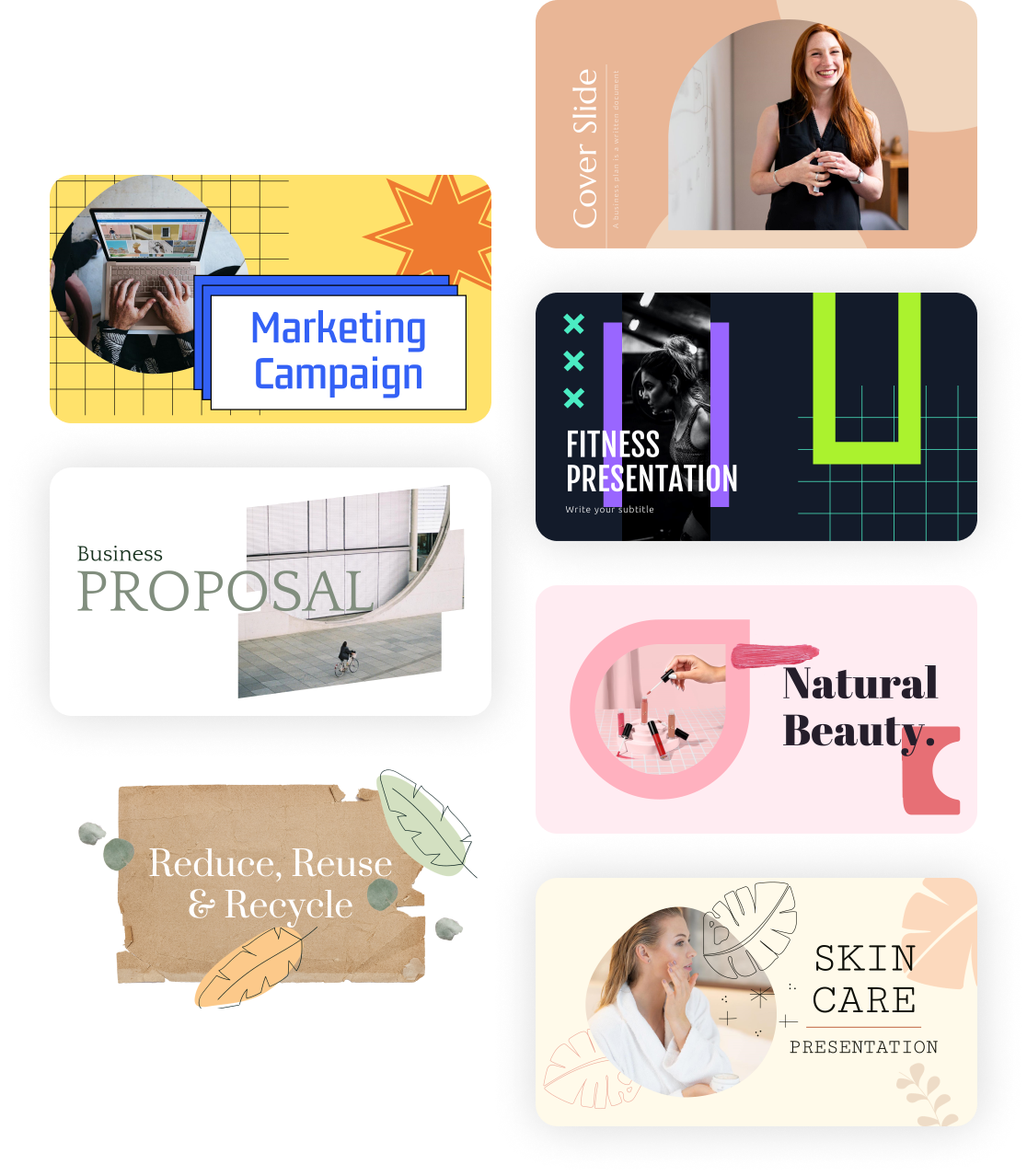How To Convert a PowerPoint Presentation To Google Slides Format
It is often the case that the people you work with aren’t working on the same platform as you. Perhaps your teacher just gave you an assignment, asking you to make a presentation. You made it on PowerPoint, but the teacher then tells you that it needs to be on Google Slides You don’t have to fret, though.
There is a way you can convert PowerPoint to Google Slides without having to start all over again.
In a rapidly advancing technological world, a person needs to be able to access all platforms with minimum barriers, if any at all. Following are several ways to turn your PowerPoint to Google Slides with ease without losing any of your data.
Convert PowerPoint to Google Slides
There are different methods to turn your PowerPoint to Google Slides.
Slidenest Method
The method we recommend to converting your PowerPoint file into Google Slides is simple and useful when you need to convert the whole file.
Step 1
Log in to your Google account.
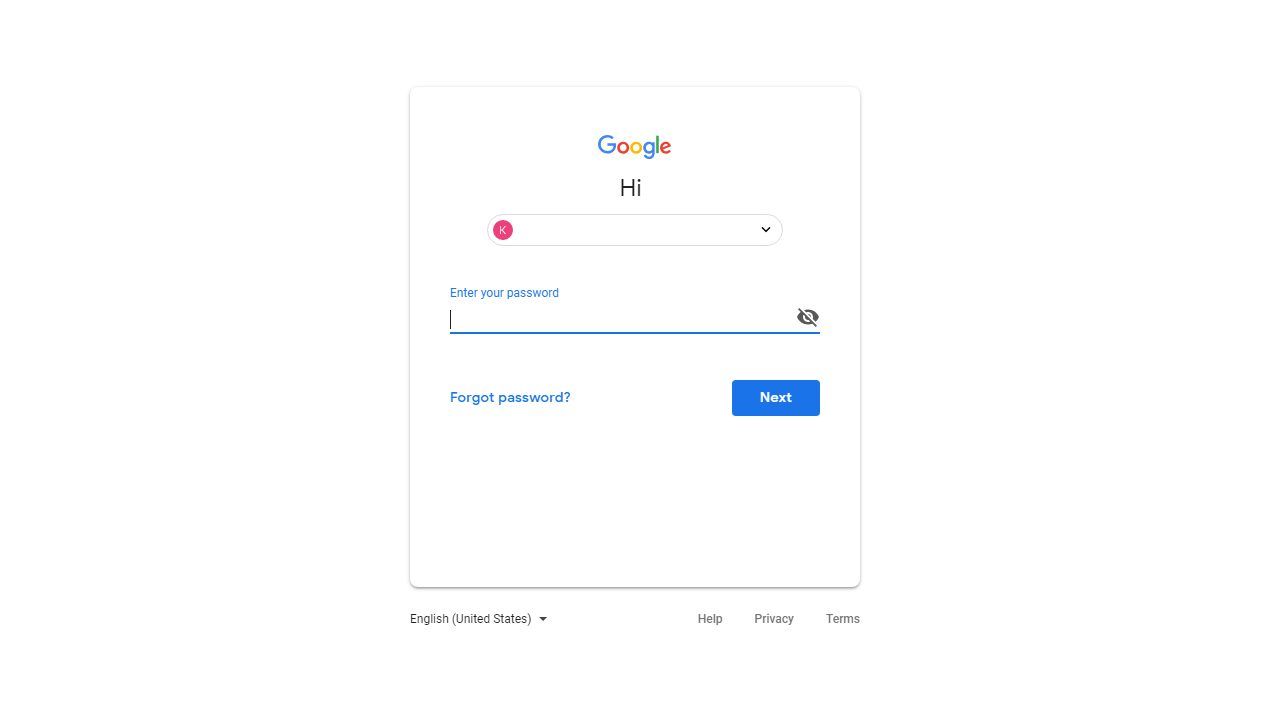
Step 2
After you’ve logged in, right click on the dashboard and click on “Upload Files…”\
Step 3
Once the blank presentation opens, go to File > Open in the ribbon menu. Alternatively, you can press Ctrl + O directly. A new dialogue box will open.
Step 4
In the new dialogue box, namely “Open” click on the Upload tab. Click on the blue button “Select a file from your computer” or simply drag your PowerPoint presentation into the dialogue box.
Step 5
Click the Open button once done. Google Docs will automatically convert and allow you to open PowerPoint in Google Slides to freely view and edit the file according to your requirements.